Animated 3D Items
Creating the animated model
To create the models I use BlockBench, it's very easy to use and fast. BlockBench tutorials are available on YouTube.
You have to make sure to create your model as Java Block/Item model! Don't use Bedrock Model or Entity model!

Creating a very simple animation
For example I created this model, it's made of some cubes as you can see.

Now we want to animate it! For example I want to make it float up and down.
Save the current model in a temporary folder (anywhere on your PC)


I saved it as 1.json inside the temporary folder. This is the first frame of the animation.
Return to BlockBench and select all pressing CTRL+A
CTRL+A
Hold left mouse button while clicking on the GREEN arrow, hold CTRL and move the mouse up a little bit.

Save the file again but change the name to 2.json.
Do the same thing for each frame you want. Each model holds a single frame of your animation.
Merging the models into a single .json animation
.json animationNow we have finished creating the needed frames for our animation. Open this website.
Click on the icon to load our json frames.

Click on Choose files... and select your json files (the frames) and the png texture.


Click on LOAD.

Click the copy icon (second icon) and drag and drop the 4 files to the bottom line.


You should have them like that.

Drag and drop them again but in reverse (3-2, I skipped 1 and 4 because they would be useless for the animation).

Press the play button (on the bottom left) to preview the animation
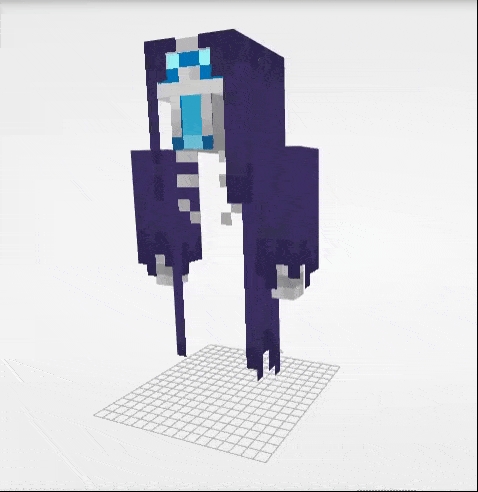
Press Export button (top right of the screen) and provide a model path, you will use it later to reference the model, then press Export again.

Now you will have a zip file with the animation, download it and open it.
Extract the models folder from the zip file into your ItemsAdder contents folder, for example contents\myitems\models\
Set your item configuration like this, to use the idle animation and not the stuck one: item/cosmetic_mob_soul
Use the command /iazip (if you're using external-host please follow the tutorial carefully).
Do not open the animated model (exported from the website) with BlockBench or any other editing program or it will probably break and stop working.
Last updated
Was this helpful?